How to convert a video to a different format
Sometimes you have a video on your PC which you can’t watch because it’s in the wrong format. Maybe you shot the video on an old mobile phone, or you’re moving it from an Apple system to PC. This guide will let you fix it quickly and easily.
FreeMake Video Converter is a great tool for changing video formats. You just have to be careful when you download it, not to accept all of the bad freeware which comes part-and-parcel; read the During installation section (below) carefully!
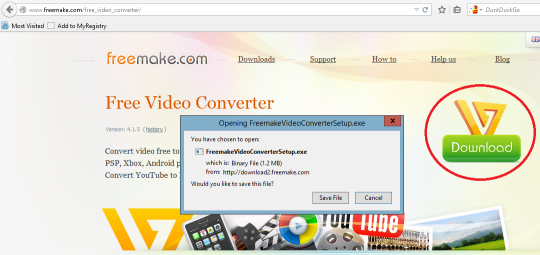
Where to find FreeMake Video Converter
- Go to freemake.com/free_video_converter
- Click the green download button with the ‘V’ shape.
- Save and run the installer, from Downloads (or wherever).
During installation
Make sure you click Custom installation and un-tick the boxes for the extra software which you do not want or need! This may come up multiple times.
Click ‘Do not accept’ when offered any extra videos/games!
After avoiding all of the trick software, you can select Full installation. The installer may minimize for a while - just wait for it to come back. At the end, let it Launch the program, and click Finish.
Using FreeMake
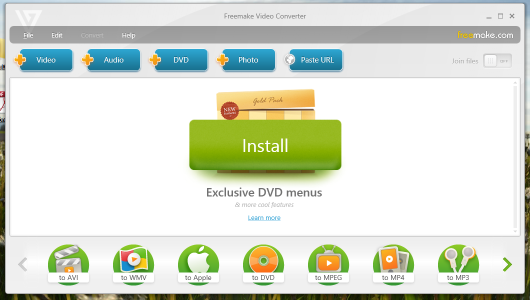
- Select
+Videofrom the top bar to add the incompatible video from your PC. - To chain multiple videos together into one new file, just keep adding them using that button.
- When ready, click one of the options at the bottom.
- The most compatible option is probably AVI
- If you don’t want to change any quality settings, leave everything as-is and click Convert!
Wait for your new video file to be converted. When finished, you can find it in your Videos folder (unless you specified a different folder to save to).
For some more details and specific uses, check out the video options on the left at FreeMake How To.
Hope this helps!