My First PowerShell
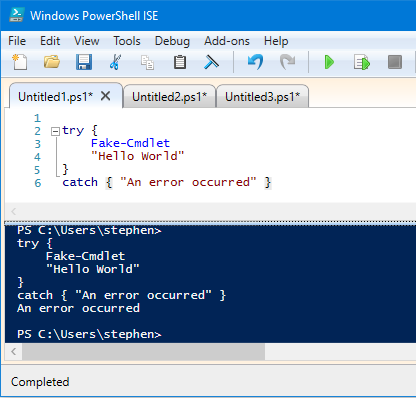
A guide to the bits that I needed when starting to use PowerShell, particularly in the context of Azure. Not a complete guide to PowerShell :) For that, try these:
- (MSDN) PowerShell Fundamental Concepts
- Effective Windows PowerShell: The Free eBook
- Learn PowerShell in a Month of Lunches
Environment
For my experiments, I’m using the PowerShell ISE. Just hit the Windows key, type ‘ise’ and it will come up.
ISE Tips:
- Open your first code editor tab with
Ctrl+N - Switch to the terminal (blue part) by clicking in it or pressing
Ctrl+D - Switch to the editor (white part) by pressing
Ctrl+I - Run the content of the editor with F5
- Run just the selected content of the editor with F8
Variables and printing to terminal
You can print out text (string literals) with either single or double quotes, no cmdlet needed:
'Hello'
"Goodbye"
Hello
Goodbye
The difference is that double quotes are dynamic - they expand embedded variables (like in PHP). Here’s how to define a variable and print it within another string:
$myName = "Ste"
'Hey $myName'
"Hey $myName"
Hey $myName
Hey Ste
Note that the double quotes expand the variable but the single quotes don’t. There are more methods than these for string handling, you can find a good overview in this Scripting Guy blog post, Use PowerShell to Glue Strings Together.
You can store the result of a cmdlet in a variable but you don’t have to. Without a variable, the cmdlet will dump its result to the screen. With a variable, it won’t print out the result until you manually echo the content of the variable.
$rg = New-AzureRmResourceGroup -Name '20533-Ste' -Location 'north europe'
$rg
ResourceGroupName : 20533-Ste
Location : northeurope
ProvisioningState : Succeeded
Tags :
ResourceId : /subscriptions/022db750-...-6e1be5c4a6ae/resourceGroups/20533-Ste
I think the formatting Name : Value represents the properties of an object (but I’m not 100% sure).
Error handling
You can do try-catch blocks just like in C#. In the example below, Fake-Cmdlet will fail, so “Hello World” is never printed:
"--------"
try {
Fake-Cmdlet
"Hello World"
}
catch { "An error occurred" }
--------
An error occurred
Hash Tables
Lots of cmdlets return hash tables (don’t be scared - that’s just an unsorted collection of key-value pairs). You can create your own and pass them as parameters to certain cmdlets. @ indicates a hash table. Contents goes in braces {}, pairs are separated by a semicolon ; (not a comma as you might expect). Btw, you are allowed dangling semicolons at the end of the list of properties.
$myObj = @{ name = 'Smurfs'; platform = 'Atari 2600'}
Print it out:
$myObj
Name Value
---- -----
name Smurfs
platform Atari 2600
Other uses of @
The @ operator can be used for a couple of other nifty uses, including as the ‘SPLAT’ operator, beyond the scope of this little guide. Check out this SO Answer about using the @ operator in PowerShell
Hash tables and Azure cmdlets
Hash tables are used for Tags on an Azure Resource Groups and Resources. I can create a tag reason=training on my existing resource group by identifying it by name and changing the Tag parameter:
Set-AzureRmResourceGroup -Name '20533-Ste' -Tag @{ reason = 'training' }
(I could also have just passed a -Tag parameter to the original New-AzureRmResourceGroup call)
We can pass in a pre-existing hash table variable. The collection of tags you pass to -Tag overwrites the whole existing collection.
$tags = @{ reason = 'training'; herolevel = '>9000'; }
Set-AzureRmResourceGroup -Name '20533-Ste' -Tag $tags