Run a Windows app as admin, always, using the registry
Before Windows 8 you could go into the Properties of an exe and tick “Run as administrator”. Since then, you have to use the Troubleshoot Compatibility wizard. But, the wizard can be disabled by local/group policy. If so, you can directly set the “AppCompatFlags” values in the Windows registry.
- Find out the path of the
exeyou want to effect. Not the shortcut (lnk) to it - the program itself! - Open registry editor (Win + R
regedit) - Navigate to
Computer\HKEY_CURRENT_USER\SOFTWARE\Microsoft\Windows NT\CurrentVersion\AppCompatFlags\Layers - Add a ‘String Value’ where the Name is the full path of the exe, and the Value is
^ RUNASADMIN
My final registry values for Visual Studio 2019 and 2022 (Enterprise) look like this:
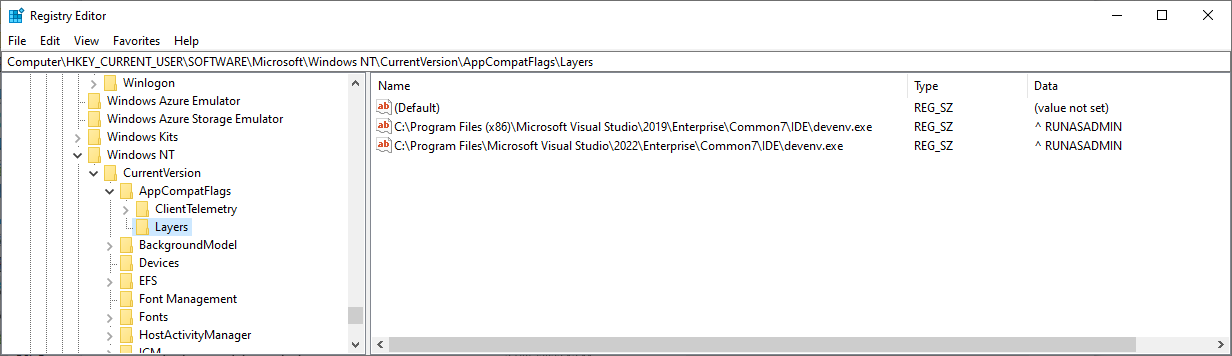
Name | Type | Data
C:\Program Files (x86)\Microsoft Visual Studio\2019\Enterprise\Common7\IDE\devenv.exe | REG_SZ | ^ RUNASADMIN
C:\Program Files\Microsoft Visual Studio\2022\Enterprise\Common7\IDE\devenv.exe | REG_SZ | ^ RUNASADMIN
Hope it helps!